Bill (and others thinking of trying out the free hosting service from Angelfire),
After registering for an account, go to;
http://ldbauth.lycos.com/cgi-bin/may...bshell&m_PR=33
Log in and you'll find your 'root directory'.
On the left side of your screen, look for 'Web Shell' under 'PayPal'.
Click on it and that will bring you to your main index.
Scroll down a little and you'll see the word 'Create'.
Select 'New Subdirectory' and in the box below, give it a name... eg Images.
Once done, you'll see a line of text that goes;
Sort by: Name | Size | Date Modified
In that box, you will see /Images
Above that box, you'll see;
FILES:
DIRECTORIES:
Click on /Images and from DIRECTORIES, click on the 'Open' button.
That will bring you to;
... You are here: /ban /w_ruyle/Images
/w_ruyle/Images
(meaning you're in your 'Images' folder)
When you're in that page, look for 'File Upload'
Click on 'Browse' and search for the image (eg. xxx.jpg) that you wish to upload. After that, click 'Upload'.
To view the pic from angelfire, click 'xxx.jpg' and next to FILES:, click on the 'View' button.
Your browser programe, be it Netscape or IE, will load the image and you can see the address of the pic, eg. http://www.angelfire.com/ban /w_ruyle/Images/xxx.jpg
/w_ruyle/Images/xxx.jpg
Please note that the address or link is case-sensitive. Good luck, have fun and don't lose hair over it! 

I'm back & keeping 'em fingers wet,
Ronnie Lee
/w_ruyle/Images
/w_ruyle/Images/xxx.jpg









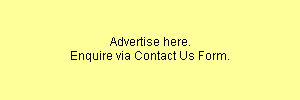

 Reply With Quote
Reply With Quote



Bookmarks